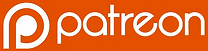Web stats
Gothic 1 Mods - 23
Gothic 2 Mods - 69
Gothic 3 Mods - 157
Mods in Development - 24
Plugins - 67
Gothic addons - 3
Ninja Mods - 5
Texture Packs and visual - 27
ArcaniA Mods - 5
Drova Mods - 2

.png)
Gothic Together
Multiplayer playtform for Gothic
Mod Information
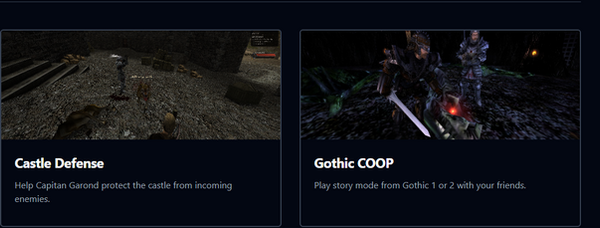
FAQ
What exactly is GothicTogether?
GothicTogether is a free platform that allows you to create your own MP servers and COOP/Mini mission game modes for Gothic 2 Night of the Raven. We use TypeScript and other popular web frameworks for this.
Can I play through the story of Gothic or Gothic 2 in GothicTogether?
Yes, Gothic COOP, my previous modification, is now part of Gothic Together. You can now play COOP mode by connecting to STEAM.
What about teaching programming?
GothicTogether was created to introduce enthusiasts to the world of programming in a slightly different way.
Programming course here - https://gothictogether.com/tags/programming
Web GothicTogether - https://gothictogether.com
Gothic Coop
Version: Latest - Modification type: Coop mode
Mod Information
**PLAYING ON ALL MODS**
This modification works on G1/G2 and many mods! We have production players like Dark Secrets for G1 or New Balance for G2. With the ability to pause COOP at any time, you can easily skip a stage that would be difficult to sync (such as a cutscene that is scripted differently in each mod).
FAQ
My friend can't join, what should I do?
It's likely that you don't have a public IP address or your router doesn't support UPnP. You can try manually opening port 1234, which is used in Gothic Coop. Also, try running the game using a free program like LogMeIn Hamachi or Radmin VPN.
Will it work on G1/G2 or popular mods?
The modification functions as a Union Plugin, so you can run it in Gothic 1 or Gothic 2 Night of the Raven. If the mod isn't too invasive, everything should work with it as well. Don't forget to pause COOP anytime by pressing the F2 key.
I can't complete a quest due to a Gothic COOP error, what should I do?
First, remember to report any mission-related issues on our Discord. Try completing the problematic phase using a temporary synchronization pause (F2). Gothic COOP doesn't block the game for a single player in a given save. Therefore, you can complete this one mission individually, and after skipping the problematic part, reconnect.
Great modification, can I support its quality?
The most important thing for us is the community, so be active on our Discord and report suggestions and bugs, that's enough. We don't collect financial donations, but if you want, you can send us your greetings under any fundraising campaign for the treatment of chronically ill people on websites like zrzutka.pl or siepomaga.pl.
Discord link - https://discord.com/invite/6D4JHguQmy
Website - https://gothiccoop.com
Mod installation
If you're not experienced users, please install this modification on a clean copy of the game. All players should have exactly the same version of the game and modifications.
The archive for manual download contains the following items:
-
Playerkit
-
Union 1.0m
-
zNoFriendlyFire (Union plugin, works on cooperative player, making it easier to jointly attack enemies)
-
Gothic Coop (Union plugin)
Please note that this modification DOES NOT WORK on Windows 7!
Steps to take after downloading:
-
If you obtained the modification manually rather than from the Steam Workshop, extract all files into the Gothic folder.
-
Ensure proper connection to your friend(s), remembering that most people don't have a public IP address. You may need a program like Hamachi or Radmin VPN. However, if you have a public IP and your router supports UPnP, you should be able to play directly without additional software.
-
Edit the configuration file "GothicCoopConfig.json". ATTENTION! The JSON file is sensitive; the structure must be preserved (quotes, commas, etc.). The correct file looks like this:
{ "server": "1.23.456.789", "nickname": "Your nick", "playersDamageMultipler": 100, "npcsDamageMultipler": 100, "toggleGameLogKey": "KEY_P", "toggleGameStatsKey": "KEY_O", "startServerKey": "KEY_F1", "startConnectionKey": "KEY_F2", "reinitPlayersKey": "KEY_F3", "revivePlayerKey": "KEY_F4", "friendInstanceId": "CH", "bodyTextVarNr": 10, "headVarNr": 81 }
-
Start the game. After configuring these options, start the game, skip the initial dialogue with Diego or Xardas, and save the game. On the host computer, press the F1 key, and you should see the message "Server ready!". On the second computer, press the F2 key, and after a while, you will be connected to your friend.
Tips on how to play:
-
Remember to save the game frequently at different points.
-
For important (especially fairy tale) decisions, choose the same dialogue options.
-
Stick together and don't kill enemies without your cooperating friend nearby.
-
Some dialogues are better started first on the client, e.g., every "good, let's go" dialogue (e.g., to Lester). Positions are streamed from the host, so NPC on the client won't move until the player on the server says this dialogue.
All synchronization in cooperation can be temporarily paused by pressing the F2 key. This is useful if NPC synchronization is bugged; you can return to single-player mode, talk to an NPC, start the same mission state again, and re-enable synchronization by pressing F2.
If you both have good internet connections, the more advanced player should host for smoother gameplay (with lower ping) and fewer issues.
Keyboard shortcuts: F1 - start game server (press only on HOST) F2 - connect to server on client (pressing again switches to single-player mode). F3 - respawn cooperative player character F4 - revive dead player P - toggle game logger on or off O - debugging information (not used by players, press again to hide)
Configuration options:
-
server: Server IP address
-
playersDamageMultipler: MUST be the same for all players! This is the percentage of damage dealt by the player, default is 100%. You can change it from 1 to 100.
-
npcsDamageMultipler: MUST be the same for all players! This is the percentage of damage dealt by all NPCs to players, default is 100%. You can change it from 100 to 500.
-
toggleGameLogKey: Key that toggles the game log.
-
toggleGameStatsKey: Key that toggles debugging information.
-
startServerKey: Key that starts the server.
-
startConnectionKey: Key that starts the connection to the server.
-
reinitPlayersKey: Key that restarts all players.
-
revivePlayerKey: Key that initiates revival for the targeted cooperative player.
-
friendInstanceId: Default is set to CH, please do not change it thoughtlessly like "it would be funny to be Xardas". Some mods may have the helper character (CH) removed, so ONLY in such a case should you use this option. An example is Gothic NEW BALANCE; for Gothic Returning/NB, we set this option to PC_HEROMUL.
-
bodyTextVarNr: Number indicating the body texture you want to use for your character.
-
headVarNr: Number intended for the head texture you want to use for your character.
**Faces and body textures**
Table of faces
Here you can view a table of all faces in Gothic 1 and Gothic 2: Night of the Raven and select a number for the headVarNr parameter.
However, at this time Gothic 1 only supports textures with skin color 1 (i.e. C1), so any other facial texture will not work.
You only copy the first number, you don't need to add "x C1" to the configuration.
https://docs.google.com/spreadsheets/d/1GFvp6eI9Dj_-8KldJA6T0CF55fWj4SB2qDnm7Qpen0Q/edit#gid=0
**NPC Designer**
This handy tool allows you to find the textures you want for faces and bodies.
Since this is Gothic 2, you don't have to worry about skin color (everyone in the game defaults to C0 anyway).
And you can even see the textures on the model!
https://xarpl.github.io/g2npc_designer/#2-1-0-0-2-true